
Editing General Ledger export files (.EXP) with EXP_EDIT.EXECadzow 2000 outputs entries to the General Ledger via a text file called [Path][Client]n.EXP where [Path] is the General Ledger location, [Client] is the General Ledger client code (these details are set up under Departments) and n is the batch number (which is incremented each time an export is performed). Although this file is a text file and may be edited easily, please do not do so. A utility, EXP_EDIT.EXE, is provided for this purpose and is located in \CADZOW\SUCCESS7\BIN. EXP_EDIT provides a simple interface to make edits to .EXP files while ensuring the files are stored correctly, and saving an audit trail of saves (but not individual changes). When opened, EXP_EDIT prompts for the .EXP file you wish to open, by default from the folder \GL, but you may select a different drive and folder. (To select a file from a UNC path, map a drive letter first.) Use the arrow keys to select the file required and press Enter. EXP_EDIT will show the contents of the file in column format, showing the account, contra, date, reference, debit value, credit value and comment. (Note that one of debit and credit will always be zero.) EXP_EDIT has three views: the Transaction list, the Error list and the Search list. Initially the transaction list is shown, with the number of entries (including comments records) and the current position in the file across the top. F2 toggles between the transaction and error lists and Alt-S is used to search. To edit an entry, use the arrow keys to select a record and press Enter. A dialog will be shown which allows the details (except the values) to be edited. If the values are incorrect, you must make correcting entries in Cadzow 2000 and export a new batch. The main reason to edit .EXP files is to fix bad account codes or make other cosmetic changes. If you have made accounting errors they must be corrected from within Cadzow 2000 by reversing the incorrect entries, reposting and exporting a new batch. If the client's GL1.DAT file is present on the system, the account names will be shown next to the codes: 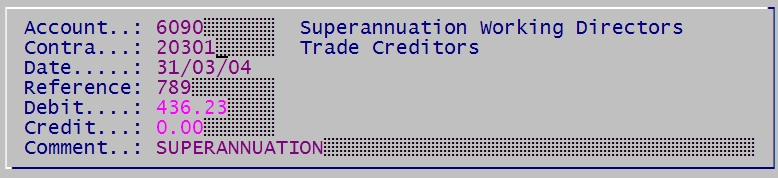 When finished, press F1 (Save) to save the changes or Esc to abandon them. Note that at this point the changes are not written back to the .EXP file. You will be prompted for this later. If you have changed the account codes and wish to check the account names are correct, open the entry again and the new account name will be shown. To show the entries with errors, press F2 (Show Errors). The view changes to show the error list. An error list can only be shown if the Cadzow General Ledger Package has already reported that the file has errors. EXP_EDIT does not, by itself, detect errors in the file. The most common errors are line items without account codes, line items with account codes not in the client's chart and line items with miskeyed account codes. Pressing F4 (Bad Accounts) will show a dialog box summarising erroneous account codes. This is useful if many line items have the same error as there may be only a few missing accounts. F10 (Print) allows a report of the entries, including the account names, to be displayed on screen or printed. Del (Delete) allows entries to be deleted where both amounts are zero. This is mainly for circumstances where an EXP has been built manually to perform a large batch of postings. EXP files generated by Cadzow 2000 will not contain empty entries. When finished editing, press Esc (Exit). If changes have been made to the file, you will be asked if you wish to save the changes. If you choose Y (Yes), a new .EXP file will be written. Previous files are renamed as .001, .002 etc. EXP Editor Change Log
Copyright © 1996-2023 Cadzow TECH Pty. Ltd. All rights reserved. Information and prices contained in this website may change without notice. Terms of use. Question/comment about this page? Please email webguru@cadzow.com.au |