How can I track events?Last updated: 05/03/2009 Using Cadzow you can track details of events that you might hold (eg. Open Days, seminars etc). You can track the issuing of the initial invite, their RSVP response (if any) and whether they actually attended. Also able to print attendance lists, event statistics and nametags. Some of our clients regularly invite clients to events. Using this feature they can easily see which people said they would attend but didn't etc. Set up a new eventChoose MAIN MENU / EVENTS.
Add the new event to the base of this list. The next time you open this screen it will automatically sort in alphabetical order. 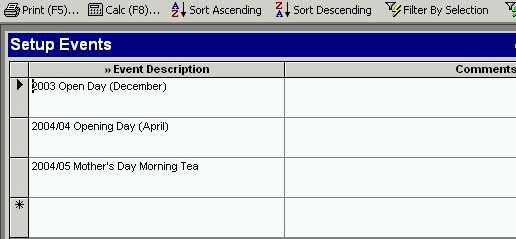 Add a group of people to an eventUse MAIN MENU / ENQUIRIES to find the people you are interested in.
At step 2 (the "results" step), choose the EVENTS section (choose the event you are interested in and press ASSIGN EVENT). 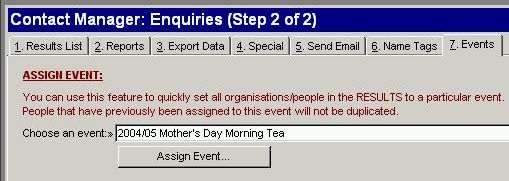 Hint: If you then want to view all people linked to that event, double click on the event name. Add an individual person to an eventChoose MAIN MENU / EVENT, double click on the EVENT you are interested in, then add person/event to base of this list. Track RSVP's and AttendanceChoose MAIN MENU / EVENT, double click on the EVENT you are interested in.
All events are listed. At the top of the screen you can limit this list (choose a PERSON and/or EVENT and/or RESPONSE and/or ATTENDANCE. 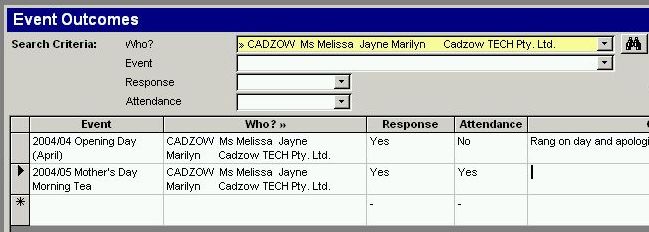 Print list of responsesChoose MAIN MENU / EVENT, double click on the EVENT you are interested in.
If you want to limit this list, then specify some search criteria at the top of the screen.
When ready, click the PRINT button.
Choose the DETAILED report. 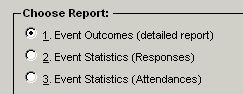 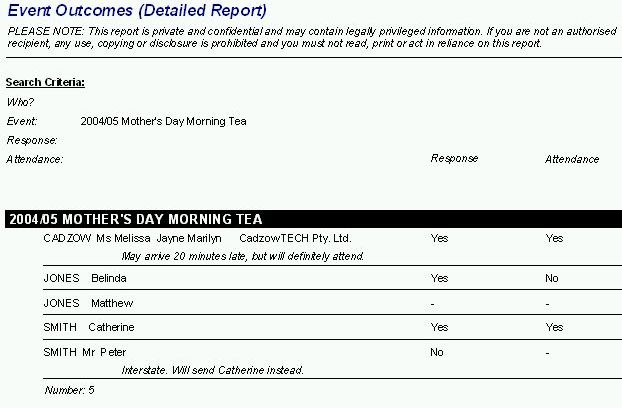 Print positive responses only (useful as a sign up sheet)Choose MAIN MENU / EVENT, double click on the EVENT you are interested in.
Choose RESPONSE = YES. 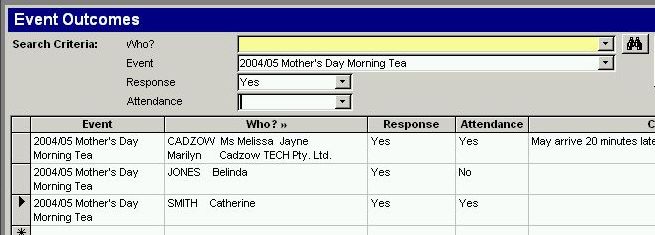 Click the PRINT button.
Choose the DETAILED report. 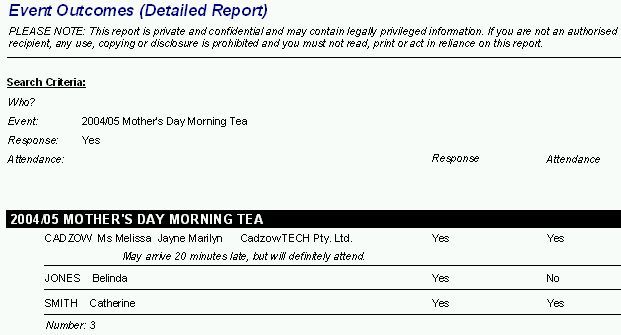 Printing nametags for an eventFind the people you are interested in using MAIN MENU / ENQUIRIES (search on people)/ ADDITIONAL PEOPLE CRITERIA (choose an EVENT and RESPONSE = YES). 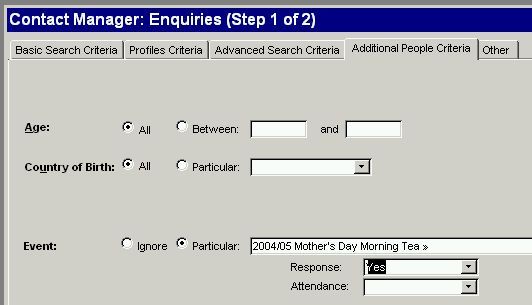 Choose NEXT STEP.
Then use the NAMETAGS section. 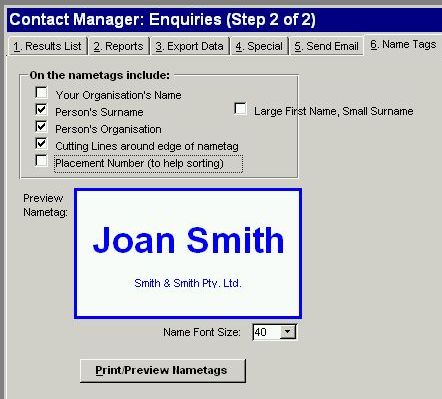 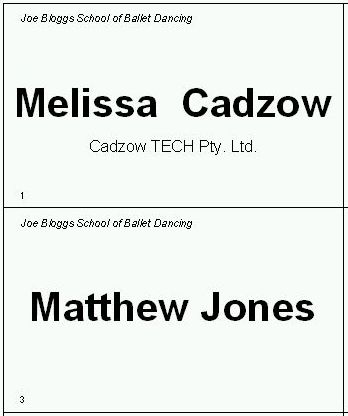 Print list statisticsChoose MAIN MENU / EVENT, double click on the EVENT you are interested in.
If you want to limit this list, then specify some search criteria at the top of the screen.
When ready, click the PRINT button.
Choose one of the STATISTICS reports. 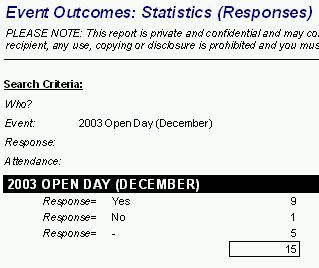 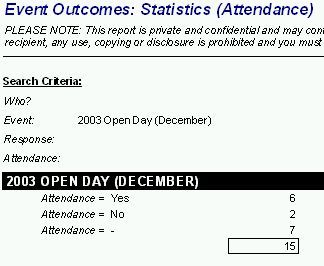 What events has a particular person been invited to? (and whether they attended).Choose MAIN MENU / EVENT, double click on the EVENT you are interested in, choose the person you are interested in.
(Alternative method: Load the person you are interested in, then choose SPECIAL MENU / EVENTS). Emails for people attending an email- Choose MAIN MENU / ENQUIRIES.
- Choose ADDITIONAL PEOPLE CRITERIA (tab at top of screen).
- Under EVENT choose PARTICULAR to be the event you are interested in.
- If you only want the people that have RESPONSE = YES then specify this.
- Under ADVANCED SEARCH CRITERIA choose THOSE WITH AN ACTIVE EMAIL.
- You will be presented with a list of people.
- Choose SEND EMAILS/TEXT/FAXES.
- If you want to add a history comment to each person type it in (eg. Sent reminder about October Project Management Seminar). Otherwise untick HISTORY COMMENT.
- Click on GENERATE AN EMAIL STRING.
- This will generate a list of emails. If the person has multiple emails set up, then it will appear multiple times.
- Hilight and copy the email list (Control C to copy).
Then consider the people without emails: - Under ADVANCED SEARCH CRITERIA choose THOSE WITHOUT AN ACTIVE EMAIL.
- Decide if you want to contact these people.
|