Writing (Burn) Files to CD using WindowsMicrosoft Windows XP/Vista and later contain a very simple ability to write (burn) files to a CD/DVD writer. To build a list of files to be burnt- Double-click My Computer on the desktop and use it to browse for the file you wish to burn to CD.
- Right-click the file and choose Send To, and then in the sub-menu choose the drive which represents your CD burner (usually D:).
If there is already a disc in the drive, you may be prompted to format the disc: 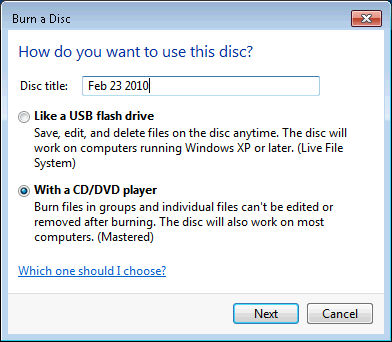 Generally speaking, it is most appropriate to choose With a CD/DVD Player or Mastered (depending on what appears). An icon will appear in the taskbar which says, You have files waiting to be written to the CD. - Repeat this process for all files required.
To burn a CD- Double-click My Computer on the desktop and then double-click the CD burner (usually D:).
Explorer will show the list of files selected. - Delete any files not required. (NB this does not delete the original file.)
- From the File menu, choose Write these files to CD.
- Follow the wizard.
Notes |