iPhone/iPad — “Cannot Get Mail”When using the Mail app on an iPhone or iPad, you may receive: Cannot Get Mail. The mail server "pop.host.com" is not responding. Verify that you have entered the correct account info in Mail settings. This seems to be due to corruption in the index of stored messages in Mail app. It happens most frequently after moving from a 3G network to a wireless network, or from two wireless networks. There are a number of possible remedies: Reboot the DeviceSee How to Reboot an iPad/iPhone. Force the Mail App Closed- Press the Home button to return home.
- Double-tap the Home button to show the task list:
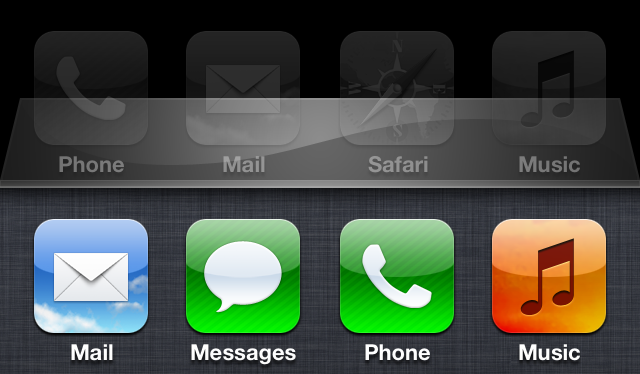 If the task list does not appear, you have not double-tapped quickly enough. - Press and hold the Mail icon until they all start to shimmer:
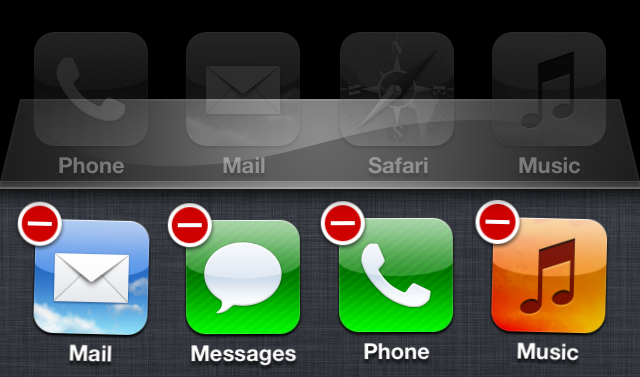 - Tap the dash on the Mail icon to close the application.
- Swipe down to close the task list.
- Open the Mail app. It will now refresh its copy of the message list.
Disable/Enable Mail Account- Open Settings:
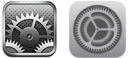 - Tap Mail, Contacts, Calendars.
- Tap the mail account affected.
- Next to Mail, tap the On slider so it switches to Off:
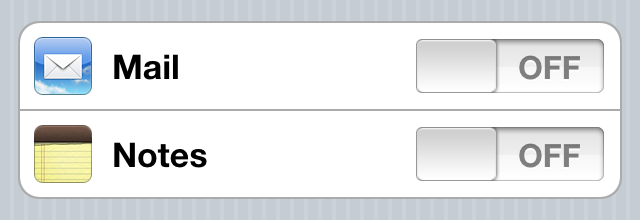 - Wait a few seconds.
- Tap the Off slider to switch back to On:
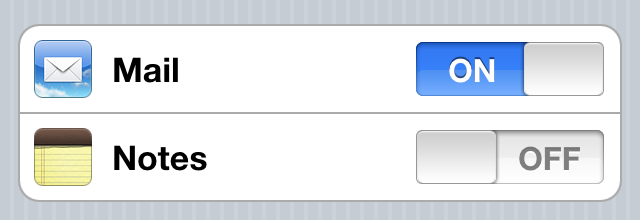 - Press the home button and return to Mail. The Mail app will now resync its copy of the message list.
|