Prompt TemplatesIn Invoices, Purchases, Purchase Orders, Quotations, Credit Notes and Bookings, Cadzow 2000 allows for the prompting of additional lines of information (“Prompt Templates”). Prompt Templates consist of any number of user-defined Prompts which appear when a stock item is entered. Prompt Templates can be configured to appear for any combination of transaction types. By default, the system contains two Prompt Templates: No Prompts, and Prompt for Serial Number. The former is assigned to each newly-created stock code and contains no Prompts, the latter consists of a single Prompt (Serial Number) which activates for Invoice, Purchase and Credit Note transactions. Any number of additional Prompt Templates may be added, with any number of Prompts. Prompts can be used in multiple Prompt Templates. A single Prompt Template may be applied to many stock codes. Additionally, it is possible to query the contents of Prompts in Enquiries. Prompt Templates can be used in any situation where transaction-specific information needs to be added in a structured way, and to ensure consistency. For example, a physiotherapist may wish to record details of a consultation, and could use Prompts such as: | Prompt Template Name: | Treatment Session | | |
| Prompts: | Complaint | Tingling in elbow | | Diagnosis | Referred pain from neck | | Treatment | Massage and ultrasound | | Home Exercise | Series of neck exercises, apply heat to neck | | Next Visit | 01/10/2014 |
The Prompt Templates could be applied to actual stock items of items being sold/purchased etc, or to specially-created generic stock items which are only used to trigger the Prompts. Creating/Editing Prompt TemplatesAt the moment, the creation and editing of Prompt Templates is not exposed in the Cadzow 2000 user interface, and must be done by Cadzow support. Please contact us to arrange. Assigning Prompt Templates to Stock ItemsUnder Stock Control → Stock & Services, load the item desired and click 5. Other Details. Choose the required Prompt Template. Entering PromptsWhen a stock item with associated Prompts is added to a transaction relevant to that Prompt Template (for example the default Serial Number template is only relevant for Invoices and Purchases), the user is prompted for the answers to the prompts: 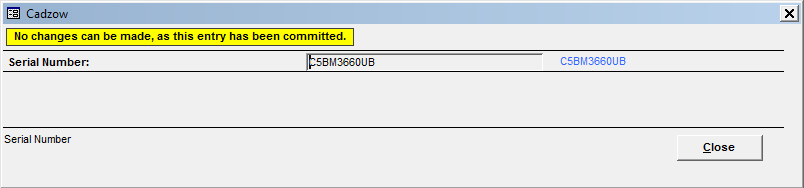 When completed, click Close. For a stock item that already has Prompts entered, they may be opened/viewed by clicking on the stock item and pressing Shift-F5. The Prompts may be changed until the transaction is committed. For a committed transaction, the prompts may still be viewed using Shift-F5. If the quantity of the stock items is changed, the system will prompt that the item already has some Prompts, and ask if you wish to keep the existing Prompts or delete them and start again. Where a stock item has been included in a transaction that was copied from another transaction (such as creating an Invoice by copying a Quotation), the system will not ask for the Prompts to be completed by default. To enter the prompts, edit the quantity (or simply “change” it from 1 to 1) and the Prompts will be activated. Searching for PromptsTo search for transactions containing a Prompt with certain information: In Accounts Receivable/Payable → Enquiries, click the Advanced II tab, and select the Prompt Field required and the type of search. It is possible to search for blanks, non-blanks, exact matches, partial matches (eg. where you only know a few digits from a serial number) and so on. |