MacOS X — Microsoft Remote DesktopAdding A New ConnectionTo add a connection to Microsoft Remote Desktop on MacOS X: - Click search
 and look for Remote Desktop: and look for Remote Desktop: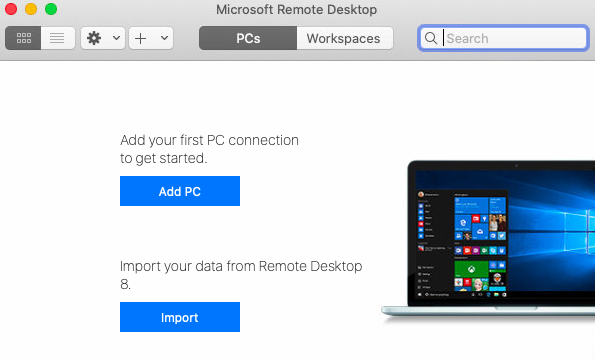 - Click Add PC:
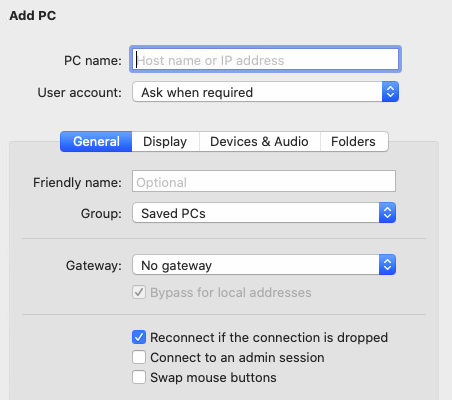 - Next to PC Name, enter the server address including the port number if provided (eg server.domain.com:33389).
- Next to User account, click the drop-down list and choose Add User Account. Enter the username and password.
- On the Devices and Audio tab, enable any additional features required, such as local printing.
- Click Add.
The connection will appear in the Remote Desktop window.
ConnectingTo connect, double-click the connection. If you receive a certificate error, this is often fine: 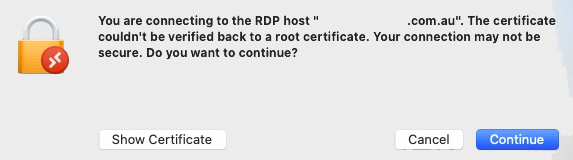 Click Continue. |