Configuring Microsoft 365 with iPhone/iPadThis article contains different instructions for different versions of iOS. How to Determine iOS Version iOS 18- Tap Settings:
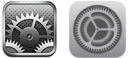 - Scroll down to Apps.
- Scroll down to “M” — Mail.
- Tap Mail Accounts.
- Tap Add Account…
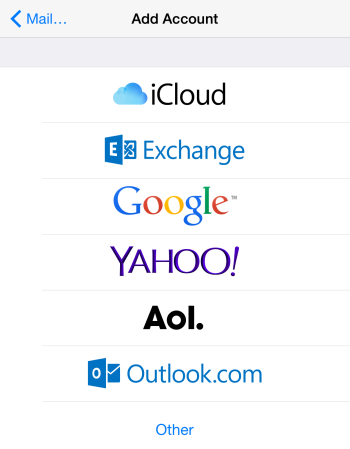 - Tap Exchange.
- Enter the email address and a description of the account (eg “Work”).
- Tap Next.
- Tap Sign In.
If you are prompted for Work or school account or Personal account, choose Work: 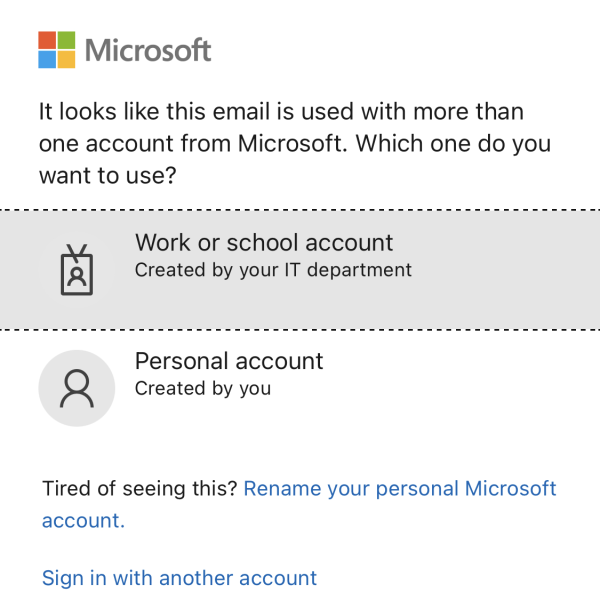 - Enter the password and tap Sign In.
- Choose whether you want to synchronise email, contacts and/or calendars and tap Done.
iOS 11-17- Tap Settings:
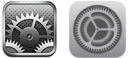 - Tap Accounts & Passwords.
- Tap Add Account…
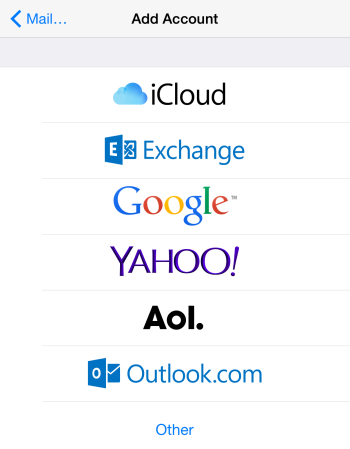 - Tap Exchange.
- Enter the email address and a description of the account (eg “Work”).
- Tap Next.
- Tap Sign In.
If you are prompted for Work or school account or Personal account, choose Work: 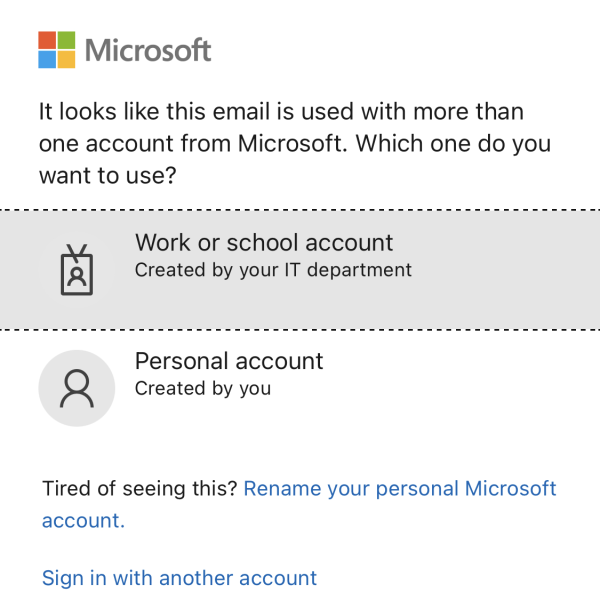 - Enter the password and tap Sign In.
- Choose whether you want to synchronise email, contacts and/or calendars and tap Done.
Next choose the sync period: - Tap Settings:
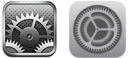 - Tap Accounts & Passwords.
- Tap the account.
- Tap Mail Days To Sync, choose the desired period.
(It is recommended you alter this setting when attached to wifi, to prevent large downloads on mobile broadband.)
iOS 10 and Earlier- Tap Settings:
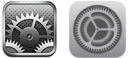 - Tap Mail, Contacts, Calendars.
- Tap Add Account…
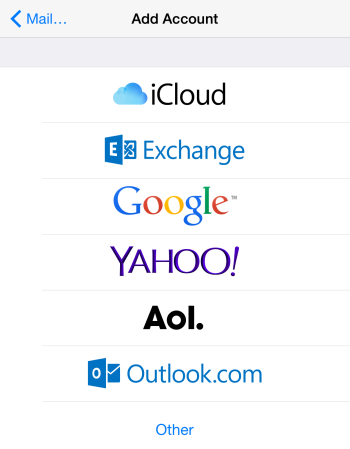 - Tap Exchange (or Microsoft Exchange).
- Enter the email address, password and a description of the account (eg “Work”).
- Tap Next.
- Choose whether you want to synchronise email, contacts and/or calendars and tap Done.
Next choose the sync period: - Tap Settings:
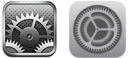 - Tap Mail, Contacts, Calendars.
- Tap the account.
- Tap Mail Days To Sync, choose the desired period.
(It is recommended you alter this setting when attached to wifi, to prevent large downloads on mobile broadband.)
|