Microsoft Outlook — Adding Other MailboxesMicrosoft Outlook can open the mailboxes of other users, if permission has been granted for those mailboxes by the system administrator. Outlook 2010/2013- Go to File → Account Settings, and choose Account Settings from the dropdown list:
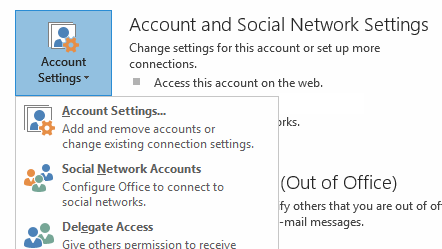 - In the Account Settings dialog, click the Microsoft Exchange account and choose Change:
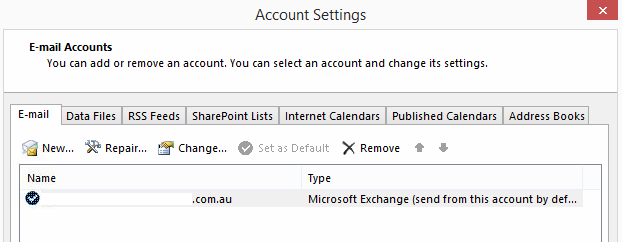 - Click More Settings.
- In the Microsoft Exchange dialog, click the Advanced tab.
- Click Add:
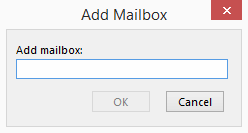 - Enter the mailbox name, such as the person's first name, or email address. Click OK to save and close out the various dialogs.
Outlook 2007- Go to Tools → Account Settings.
In the Account Settings dialog, click the Microsoft Exchange account and choose Change: 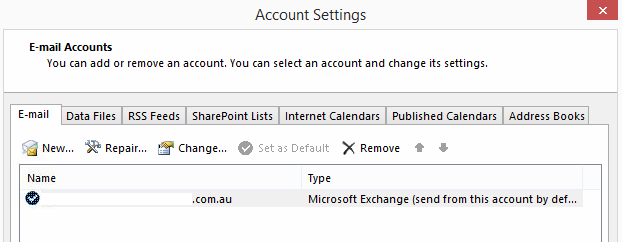 - Click More Settings.
- In the Microsoft Exchange dialog, click the Advanced tab.
- Click Add:
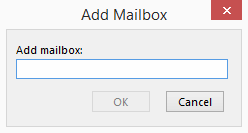 - Enter the mailbox name, such as the person's first name, or email address. Click OK to save and close out the various dialogs.
|