Dell PowerEdge — Enabling TPM & Bitlocker for Windows 2008 R2The Dell POWEREDGE T110 II has an onboard TPM (Trusted Platform Module) but it is not enabled by default. Windows 2008 R2 contains the BitLocker feature but is also not enabled by default. - To enable the TPM, boot the server and press F2 when the Dell logo appears:
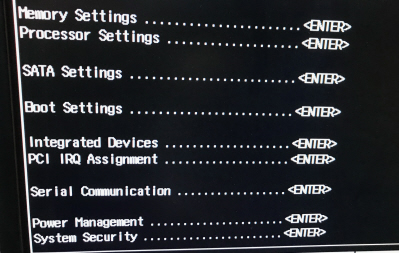 Select System Security: 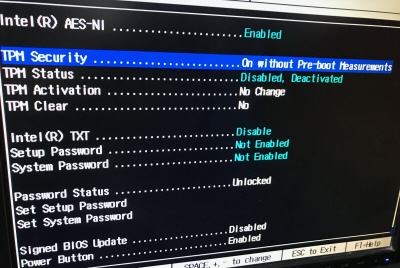 Press Space to change the setting next to TPM Security to On without Pre-boot Measurements. - To install BitLocker, open Server Manager and click Features on the left-hand side. Click Add Features. Select BitLocker Drive Encryption. When prompted, reboot, and then log in when ready. The setup process will continue and may request another reboot. Do so.
- Launch BitLocker Drive Encryption and enable for C:. It will prompt to reboot to enable the TPM.
On startup the system may show a blank display for several minutes and then show: 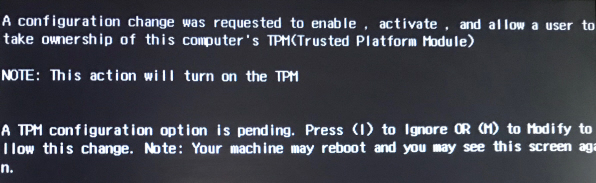 Press M to confirm the change. - Log back in. BitLocker will contine the setup. Save the BitLocker information as required, and select Run System Check when prompted and reboot.
- After the reboot, log in and check that drive encryption is in progress:
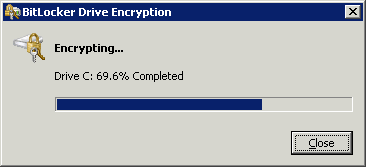
|