Checking Dropbox Sync StatusSync StatusTo check your Dropbox account sync status, use the Dropbox icon in the system tray: 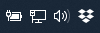
If the icon looks like the open box (as above), the sync is idle and everything is up to date. If it has the spinning activity icon, it means it is busy syncing: 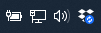
To get more detail on how busy the sync operation is, click the icon. At the bottom of the popup menu, Dropbox will display an estimate of the time remaining: 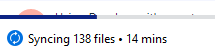
If the sync operation has a long time to go and the network is congested, click on Syncing nn files and the status will change to Paused. File IconsIn the Dropbox folder, the icons change depending on the status of the folder: 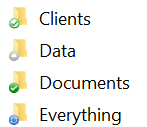
- The partially green icon means the folder is synced, and some files are stored locally and some are “Online Only” (or “cloud only”);
- The grey icon means the folder is synced, but all files are only in the cloud;
- The solid green icon means the folder is synced, and all files are stored locally;
- The animated blue icon means the folder is being synced.

- The solid grey icon means the files were conflicted and not uploaded.
|