Outlook for iOS — Opening Shared MailboxesOutlook for iOS can open mailboxes which are shared with you. However it does not happen automatically. After you've signed in with your primary account: - Tap the profile icon in the top left. This provides the folder/settings view:
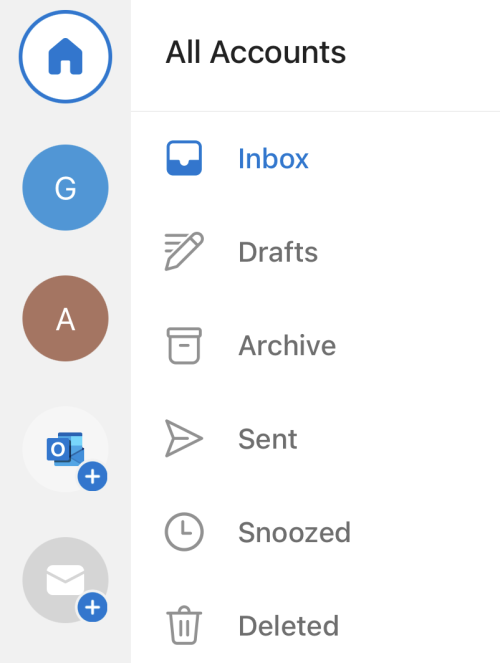
- Tap the envelope icon with the plus sign:
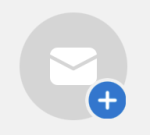
- Tap Add Shared Mailbox:

- If you have more than one account, Outlook will prompt for the account to sign in with — choose the account the shared mailbox has been linked to.
- Enter the primary address of the mailbox and tap Add Shared Mailbox.
To access the mailbox: - Tap the profile icon in the top left.
- Tap the icon representing the mailbox.
To show a consolidated view: - Tap the profile icon in the top left.
- Tap the Home icon.
|