Taking a Screen Capture/ScreenshotTo take a screen capture in Windows 10: - Click Start and search for Snipping to run the Snip & Sketch tool:
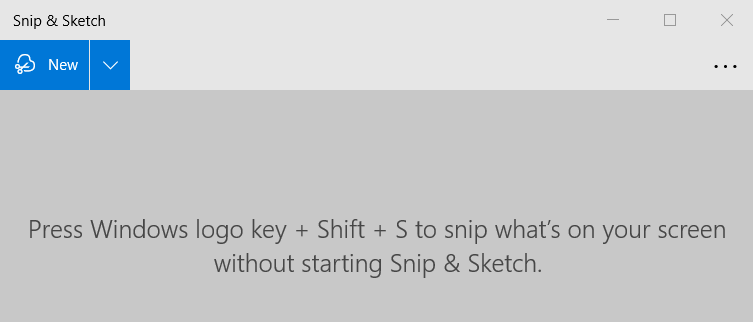
- Click New to start a new Snip.
This provides a toolbar at the top of the screen where you can choose a rectangular snip, freeform, windowed or full screen. For most purposes use the default rectangular snip: 
- Use the mouse to select the area of the screen required. The image is then copied into the Snip & Sketch tool. From here you can mark it up or just paste wherever required (eg an email message).
If you require more time to get the screen arranged, you can use the drop-down arrow on the New button to delay the capture for 3 or 10 seconds.
Copyright © 1996-2023 Cadzow TECH Pty. Ltd. All rights reserved.
Information and prices contained in this website may change without notice. Terms of use.
Question/comment about this page? Please email webguru@cadzow.com.au |
