Using Toshiba Disc CreatorSome Toshiba notebooks ship with a CD/DVD burning applet called Toshiba Disc Creator. - It may be located in the Start Menu under Programs → TOSHIBA → CD&DVD Applications → Disc Creator (or use the search bar in the Start Menu to look for “Disc”):
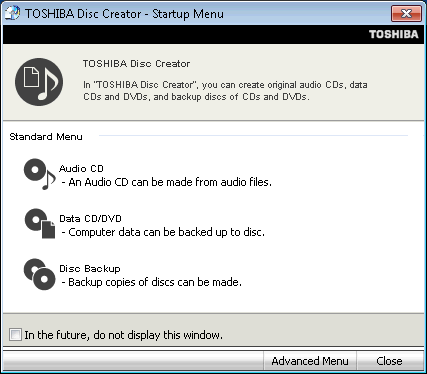 - Choose the type of project you wish to build.
You will be presented with the project window: 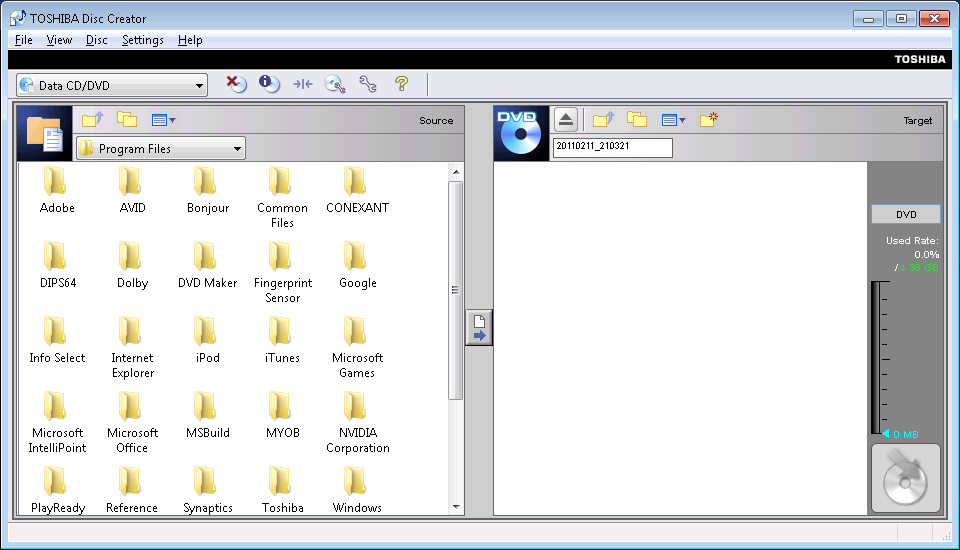 - In the left-hand pane, navigate to the files or folders you wish to add to the project, and click the arrow button in the centre. Depending on how many files are in the selection, it may take a few moments to add.
Continue adding files until completed. - If you wish to create a different structure on the CD/DVD than the source files, you can add virtual folders to the project by clicking the New Folder icon in the taskbar. Give the new folder a name, then double-click into that folder. You can then add files from the left-hand pane into that virtual folder and that folder structure will be created on the target disc.
- Enter an appropriate volume label — the default label is a date/time stamp.
- Click the Burn icon in the bottom-right hand corner to burn the project.
Copyright © 1996-2023 Cadzow TECH Pty. Ltd. All rights reserved.
Information and prices contained in this website may change without notice. Terms of use.
Question/comment about this page? Please email webguru@cadzow.com.au |
