Contact Added to Outlook Does Not Sync to iCloudIf you add a contact to Microsoft Outlook, it does not sync to iCloud and does not appear on an iPhone/iPad. This occurs because adding a contact via File → New → Contact adds the contact to the primary contacts folder. However, when using iCloud, contacts are put into a different contacts folder. Thus the contacts in the primary contacts folder are not synced to iCloud. To move the contacts into iCloud: - In Outlook, click the Contacts view:
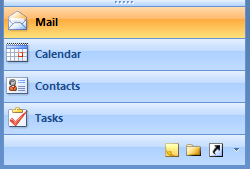 This will show the contacts folders. By default, the folder called Contacts is the Outlook default, and would normally be empty if using iCloud. The main contacts folder is Contacts in iCloud: 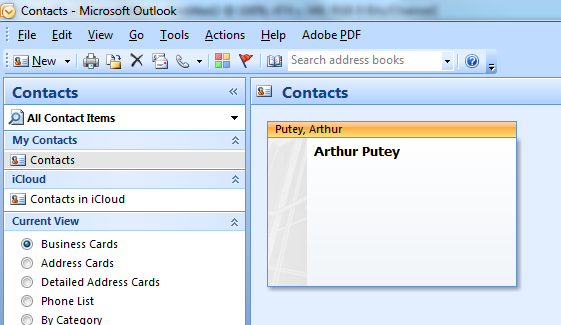 - Simply drag the contacts from the Contacts folder to the Contacts in iCloud folder.
To ensure that contacts are placed in the correct folder: - In Outlook, click the Contacts view.
- Click the Contacts in iCloud folder.
- Click New to create the new contact.
Alternatively, add the contact via the iPhone or iPad.
Copyright © 1996-2023 Cadzow TECH Pty. Ltd. All rights reserved.
Information and prices contained in this website may change without notice. Terms of use.
Question/comment about this page? Please email webguru@cadzow.com.au | 