How to Reboot an iPad/iPhoneThis article contains different instructions for different versions of iOS. How to Determine iOS Version Pressing the Sleep/Wake button on an iPad/iPhone merely puts the device to sleep — it doesn't cause the device to fully shutdown or reboot. Sometimes a full reboot is required to resolve issues. If The Device Is Responsive- If using iOS 11 or later, go to Settings → General → Shut Down.
If using iOS 10 or earlier, hold down the Sleep/Wake button at the top of the device for a few seconds: 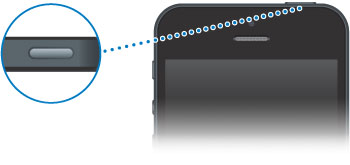 until the Slide to Power Off slider appears. 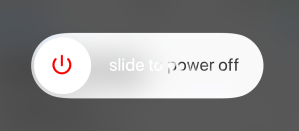 - Swipe across.
- Let the device shut down, which will take a few moments (until the display goes black).
- Turn the device back on by holding down the Sleep/Wake button for a few seconds.
If using iOS 10 and the Sleep/Wake button does not work, use the following technique: - Go to Settings → General → Accessibility → AssistiveTouch. Enable AssistiveTouch.
You will now have a floating white circle which can be moved around the display. - Tap the circle.
- Tap Device.
- Tap and hold down on Lock Screen.
The Slide to Power Off slider will appear. - To turn the device back on, attach to a power source.
If The Device Is Unresponsive- iPhone 6S and Earlier
Press the Sleep/Wake button on the top, and simultaneously press and hold the HOME button on the front for 10 seconds. iPhone 7/7 Plus Press the Sleep/Wake button on the side, and simultaneously press and hold the Volume Down button for 10 seconds. iPhone 8/8 Plus and Later Quickly press and release the Volume Up button. Quickly press and release the Volume Down button. Press and hold the Power Button for 10 seconds. This should turn off the device properly. - Then switch it back on.
Depending on what the original issue was, it may take longer than usual to start.
Copyright © 1996-2023 Cadzow TECH Pty. Ltd. All rights reserved.
Information and prices contained in this website may change without notice. Terms of use.
Question/comment about this page? Please email webguru@cadzow.com.au |
