Dropbox: Moving Files to “Cloud-Only” StorageDropbox is a cloud storage service which replicates the files stored in the “Dropbox” folder of your computer to all other devices linked to the account. Because Dropbox is a “replica”, any files deleted from the local folder will be removed from the Dropbox account also. Therefore it is not possible to simply delete files from your local storage to free up space. However, the Dropbox client has a feature called Selective Sync. This allows you to control which folders will be copied to your device, and thus makes it possible to keep files which exist in the Dropbox account (“cloud-only”) but not necessarily stored on all devices. An existing folder of files can be moved to become cloud-only simply by using Selective Sync to exclude it from the local cache of files: - Ensure the folder in question has fully synced, as indicated by the green tick:
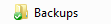 . .
- Right-click the Dropbox icon in the system tray:
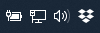
- Click the down arrow next to the profile icon:
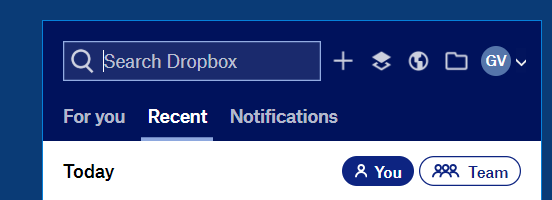
- Choose Preferences:

- Click Account and click Selective Sync.
Wait a moment while the folder list is populated. - Untick the folder you do not need to be stored locally:
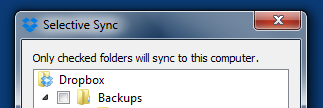
- Click Update.
The Dropbox client will now process the changes — this could take a few seconds or several minutes. Leave the Dropbox dialog open. - Subsequently, Dropbox will remove the files from your device. This could also take a short or long time depending on how many files are involved.
Do not interfere with this process and do not try to manually remove the files. You must let Dropbox remove the files.
To reinstate the files, follow the same process but tick the folders you wish to include.
Copyright © 1996-2023 Cadzow TECH Pty. Ltd. All rights reserved.
Information and prices contained in this website may change without notice. Terms of use.
Question/comment about this page? Please email webguru@cadzow.com.au | 