iPhone/iPad — Importing Photos (Windows 10)- Attach the iDevice to your computer with the cable.
Wait for iTunes to finish backing up/syncing. - Open My Computer or This PC on the desktop.
You should have an entry for the device listed amongst the other drives: 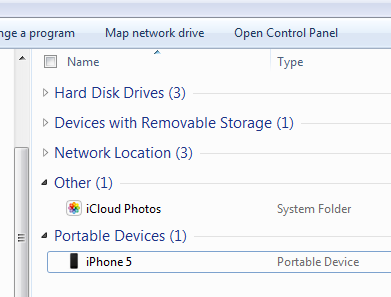 - Right-click the device and choose Import Pictures And Videos.
Windows will spend a few moments determining how many pictures are available: 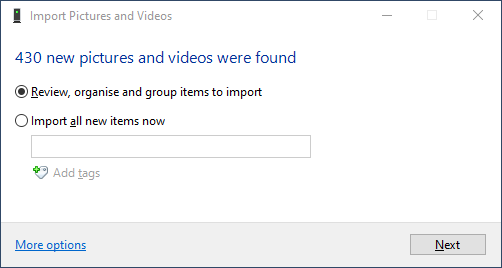 - If you're importing for the first time, click More options:
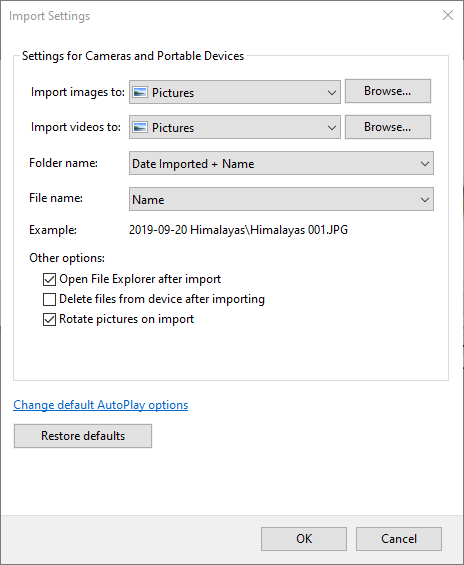 - Set Folder Name to Date Taken + Tag or as required.
- Set File Name to Original File Name.
- If you wish to remove the photos from the iPhone/iPad after being imported, select Delete files from device after importing. This is the recommended setting, to ensure there are no duplicates being created during multiple import sessions, and to reclaim storage space on the device.
- Click OK to save the import settings.
- Click Next.
You'll then be presented with a dialog showing all the photos found: 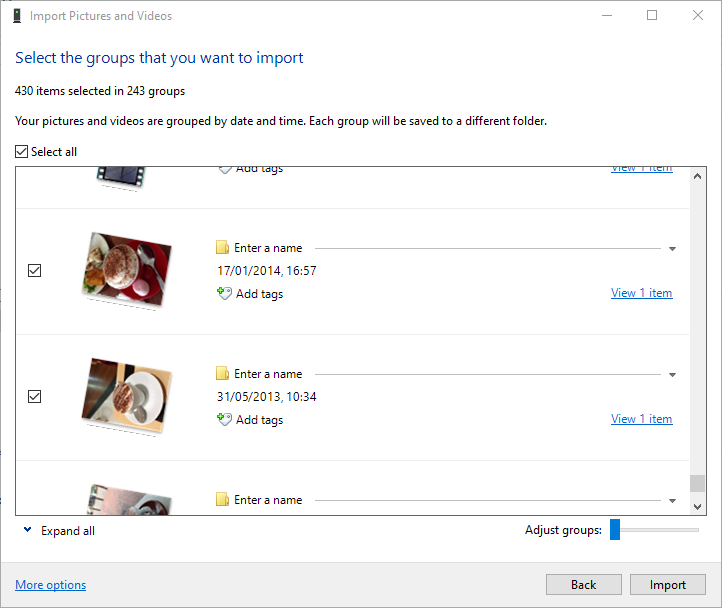 If selecting only a subset, untick Select All and then select those required. - Click Import.
Copyright © 1996-2023 Cadzow TECH Pty. Ltd. All rights reserved.
Information and prices contained in this website may change without notice. Terms of use.
Question/comment about this page? Please email webguru@cadzow.com.au |
