Thunderbird Unsuccessfully Prompts for Office 365 PasswordWhen using an Office 365 mailbox in Thunderbird, it is most usual to connect via IMAP/SMTP. By default Thunderbird will use the “Normal Password” technique but as of late 2022, this authentication will fail due to the deprecation of “Basic”authentication in Office 365. To reconfigure Thunderbird to use “Modern” authentication: - Go to Tools → Account Settings.
- Click on Server Settings.
- Next to Connection Security, ensure SSL/TLS is selected and next to Authentication Method, select OAuth2.
- Click on Outgoing Server (SMTP).
- Click on the relevant outgoing server and click Edit. Next to Connection Security, ensure SSL/TLS is selected and next to Authentication Method, select OAuth2.
- Repeat as required for each Office 365 account.
- Close and reopen Thunderbird.
Thunderbird will prompt for the password but instead go through the Modern Authentication process. If you are prompted for Work or school account or Personal account, choose Work: 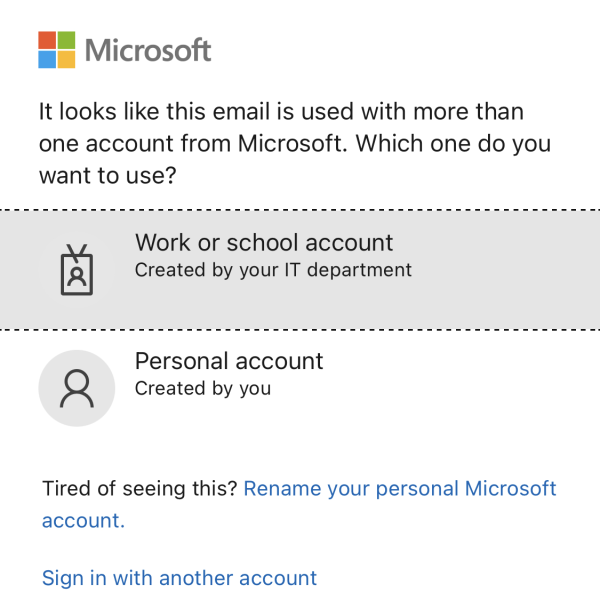 When prompted for permissions, click Accept: 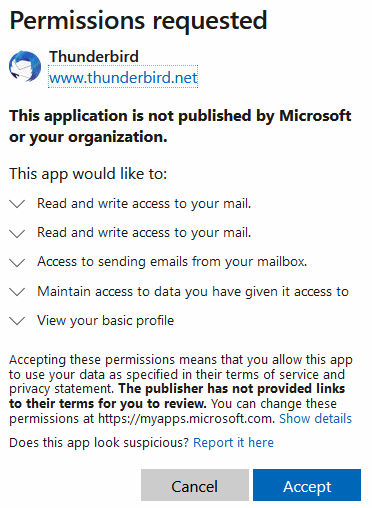
Copyright © 1996-2023 Cadzow TECH Pty. Ltd. All rights reserved.
Information and prices contained in this website may change without notice. Terms of use.
Question/comment about this page? Please email webguru@cadzow.com.au |
