Connecting to a Terminal Services server (using the standalone Remote Desktop client)The standalone Terminal Services (or Remote Desktop) client provides the greatest control over how you connect to the Terminal Services server, such as screen settings, port number and so on. Using the Standalone Remote Desktop Client- To launch the Remote Desktop client:
If using Windows 9x/NT/2000, click Start → Programs → Remote Desktop Connection. On these systems, the Remote Desktop needs to be download and installed first. See Obtaining Remote Desktop Client. If using Windows XP/2003, click Start → Programs → Accessories → Communications → Remote Desktop Connection (or it may be under Programs → Accessories → Remote Desktop Connection). If using Windows Vista, click Start  → Programs → Accessories → Remote Desktop Connection or type “Remote” into the search box. → Programs → Accessories → Remote Desktop Connection or type “Remote” into the search box. You will be presented with: 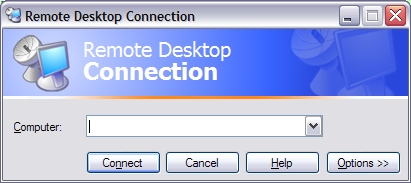
- Enter the server address at Computer.
- Click Display. By default the Remote Desktop client will run in full screen, but if you wish it to run in a window, choose the Remote Desktop size by moving the slider.
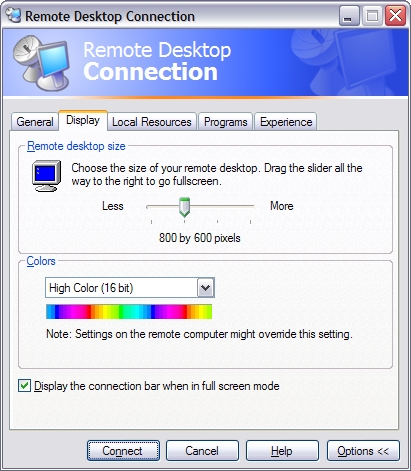
- Click Experience. Disable all settings except Bitmap Caching:
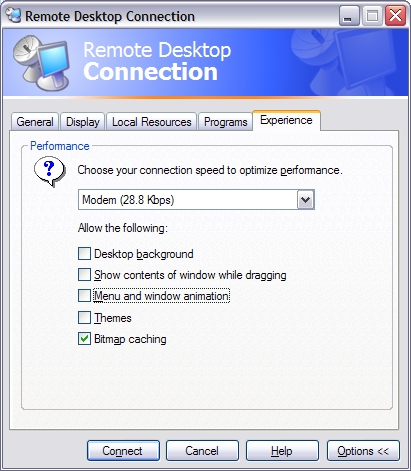
- Click Connect. If the server settings are correct and the server is online, you will be presented with the login screen:
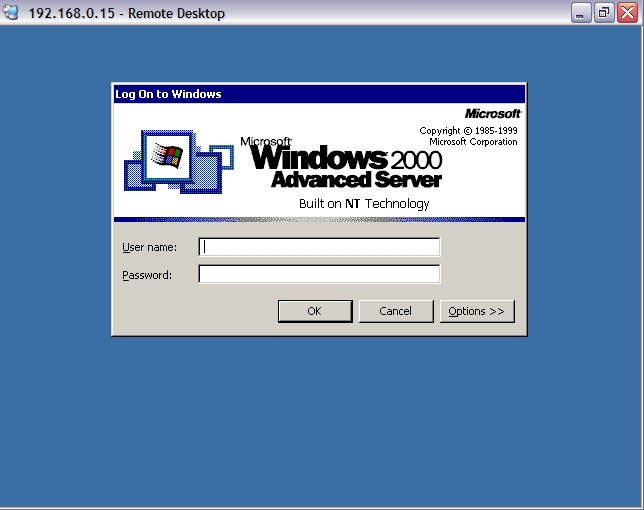
- Login using your credentials.
- If you are logging in for the first time, disable the default screen saver. If this is left active, after a period of inactivity the screen saver will activate, creating extra work for the server and then require you enter your credentials again.
On Windows 2000/2003, click on Start, Setttings, Control Panel, Display, Screen Saver, and set Screen Saver to None: 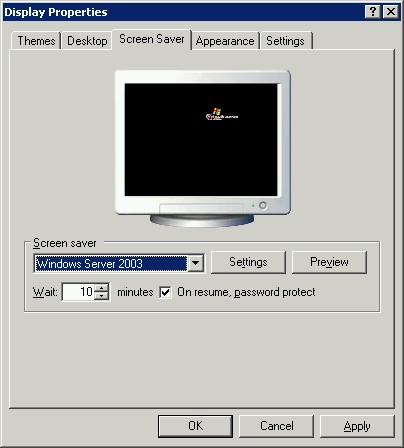 On Windows Vista/2008, click Start, Control Panel, Personalization, Screen Saver and set Screen Saver to None.
To enable audio from the server: 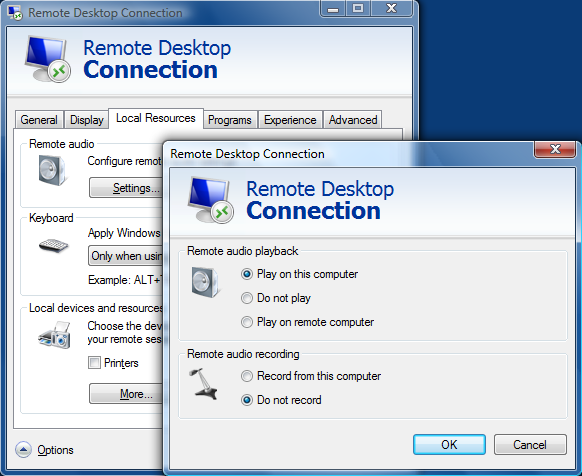 |