Changing Network Profiles (Windows 7)Whenever you connect Windows 7/2008 R2 to a new network, you will be prompted for the Network Location. Generally, untrusted networks (say public wi-fi hotspots) should be selected as Public and trusted networks (such as the office network) should be selected as Work. This ensures that the firewall behaves in an appropriate way for each location. However if you select Public for a trusted network, many common networking functions are no longer accessible. To change the Network Location: - Click Start
 , and choose Control Panel. , and choose Control Panel. - Choose Network and Sharing Centre (or View Network Status and Tasks, depending on how Control Panel is being displayed).
The existing network connections will be shown:  - Click the network type shown under the location (eg. In this example it is Work Network).
- Click Work Network:
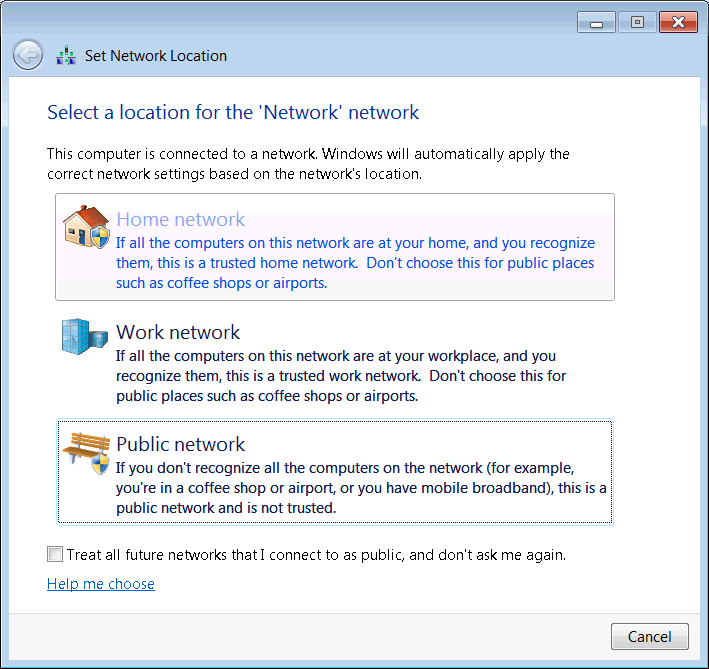 - Accept the User Account Control prompt.
See Also |